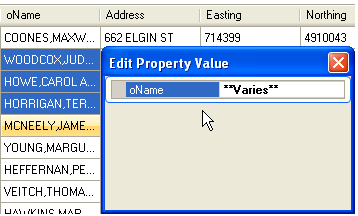Column Filter Criteria Example
| <2000 (integer) | Show only rows < 2000 |
| 1.3 (integer) | Show only rows containing 1 and 3 |
| BE (string) | Show only rows containing BE |
| BE*(string) | Show only rows starting with BE |
| "BE" (string) | Show only rows containing exactly BE |
- Clear Filters — Clears any applied filters
- Edit — Displays a dialog in which a new value can be entered for the selected cells. The cells must be selected from one column only.
If different values are found in the selected property then the text ** Varies ** will be displayed. Closing the dialog will apply the changes.
- — Locates the selected feature instance(s) by identifying a view with a data point.
- — Defines the selected view as the view to be used whenever feature instances are selected in the data tab. The selected view can be toggled off and on. When enabled, the specified view will automatically zoom to the selected feature instance. If more than one row is selected, then all selected feature instances will be fit to the view. The selected feature instances are automatically highlighted.
- Highlight — Highlights the selected feature instance(s).
- Clear Highlight — Clears the highlighting of selected feature instances.
- Add to Selection Set — Adds the selected feature instances to a selection set which can be used for further manipulation.
- Find — Starts the Find tool as described in Data Browser tool .
- Replace — Starts the Replace tool as described in Find •
- Cut — Removes the contents of the selected cells and copies them to the clipboard
- Copy — Copies the selected rows and cells to the clipboard.
- Save As — Saves the selected rows and cells to the formats defined in Data Browser tool .